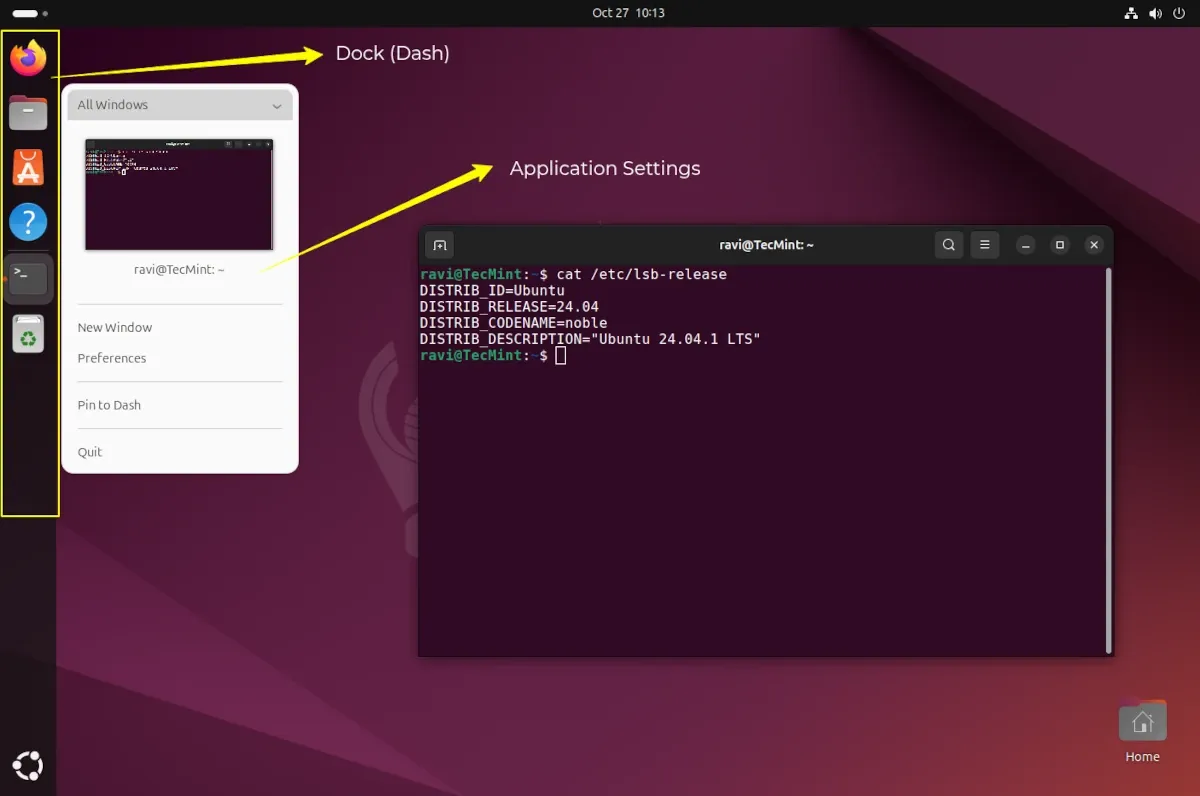Chapter #5: Understanding the Ubuntu Desktop Environment (GNOME)
In this chapter, you'll explore the GNOME desktop in Ubuntu 24.04 LTS, learn its layout, and discover how to customize themes, docks, and extensions.
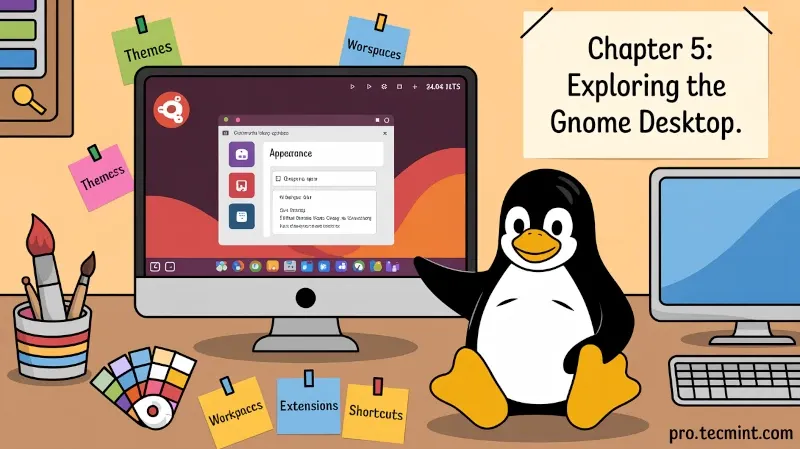
In the last chapter, we successfully installed Ubuntu 24.04 LTS and got your system up and running. You learned how to prepare your hardware, create a bootable USB, walk through the installation process, and even customize some basic settings.
Now that Ubuntu is installed, it's time to get comfortable with the desktop environment itself. Ubuntu uses GNOME (GNU Network Object Model Environment), which is one of the most popular and polished desktop environments in the Linux world.
GNOME is designed with simplicity and productivity in mind. It features a clean, modern interface that gets out of your way when you're working and provides powerful tools when you need them.
In this chapter, we'll explore everything you need to know about navigating and customizing your GNOME desktop.
Here's what we'll cover:
- Desktop Layout - panels, menus, and how everything is organized.
- Activities Overview - your command center for apps, windows, and search.
- Workspaces - organize your work across multiple virtual desktops.
- Customizing - make Ubuntu truly yours with themes, icons, and extensions.
Whether you're new to GNOME or switching from another desktop environment, this chapter will help you feel right at home.
Understanding the GNOME Desktop Layout
When you first log into Ubuntu, you’re greeted with a clean and minimal desktop that focuses on simplicity, offering just a few key elements designed to keep your workspace neat and distraction-free.
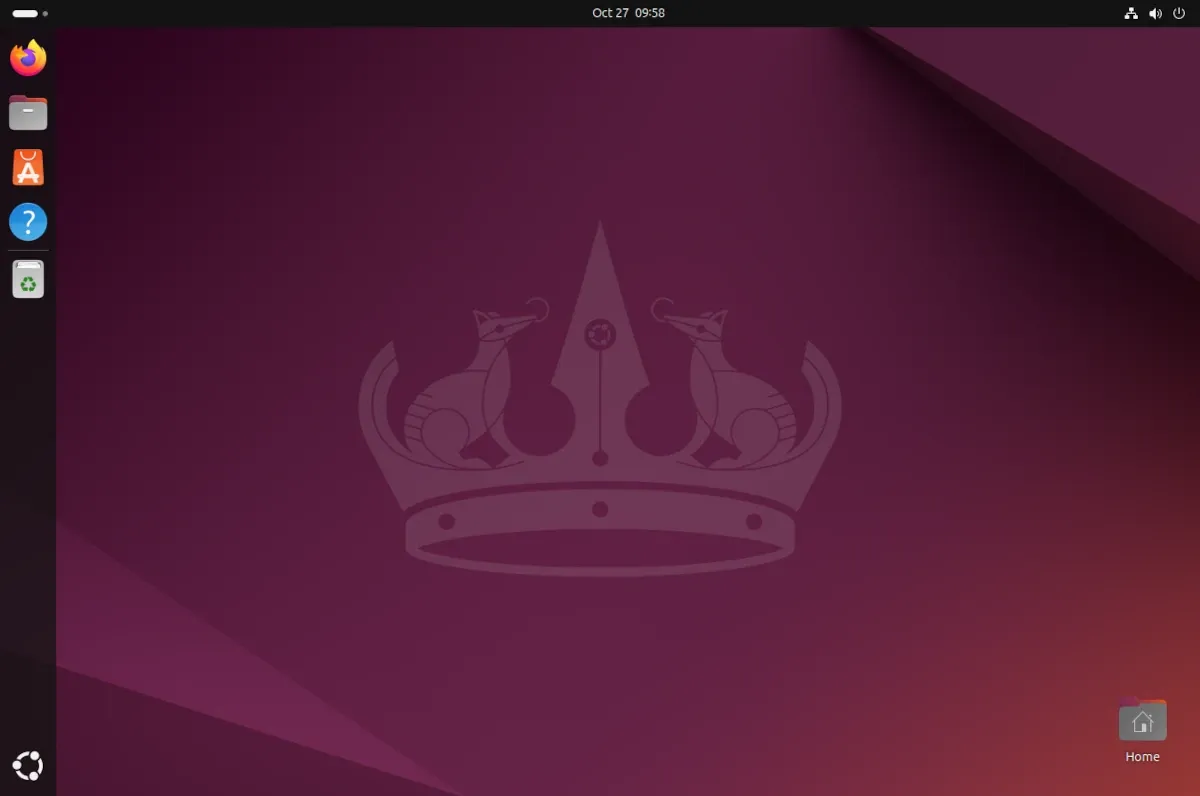
Let's break down the key components:
The Top Bar
The top bar runs across the entire width of your screen and contains several important elements:
Activities button (top-left corner): Clicking this opens the Activities overview, which is your gateway to launching apps, switching windows, and searching your system.
Application menu: When you have an app open, its name appears next to the Activities button. Clicking it reveals app-specific options and menus.
System status area (top-right corner): This section shows your network connection, sound volume, battery status (on laptops), and the current time.
Notifications: Any system notifications appear briefly below the date and time, and you can access them by clicking the clock.
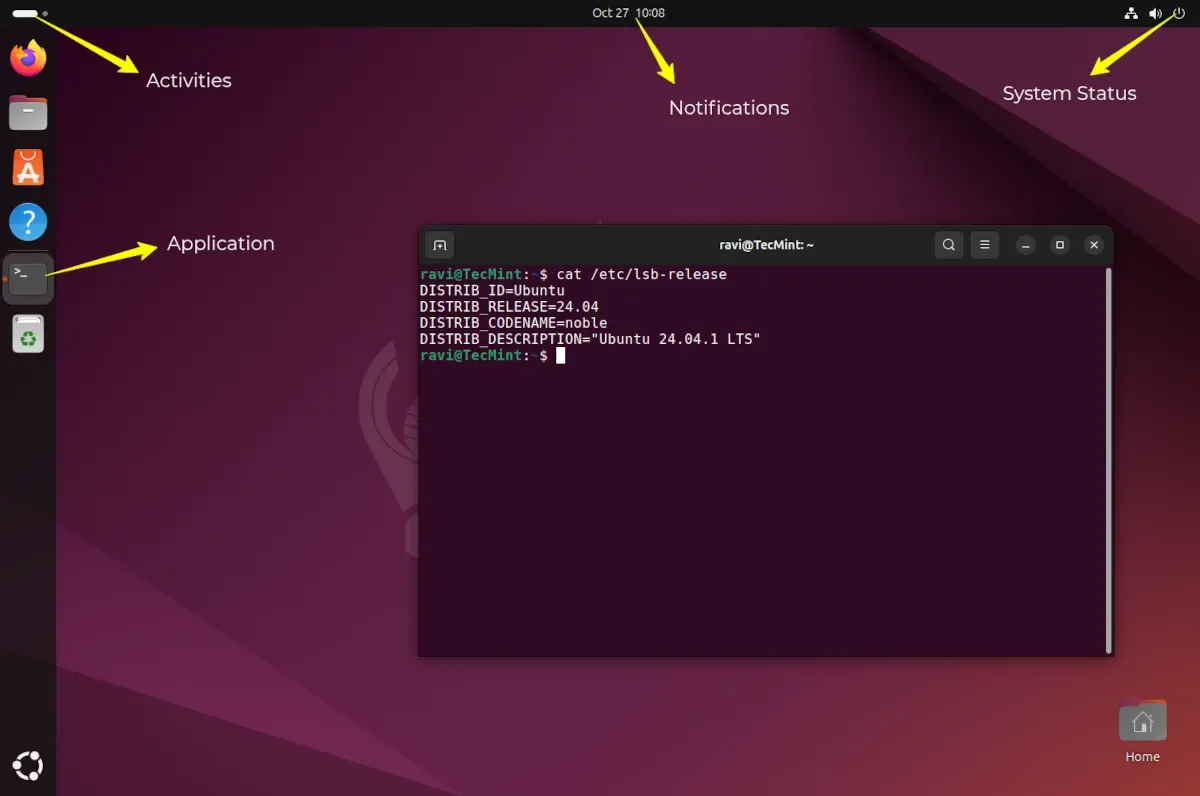
The Dock (Dash)
On the left side of your screen, you'll see the dock, which Ubuntu calls the "dash", which is your quick access toolbar for launching and switching between applications.
The dock shows:
- Pinned applications: Apps you've chosen to keep readily available.
- Running applications: Any apps currently open, marked with a small dot indicator.
- Show Applications button: The grid icon at the bottom opens your full app library.
You can click any icon to launch an app or switch to it if it's already running. Right-clicking an icon gives you options like adding it to favorites, opening a new window, or quitting the application.