Chapter #11: Ubuntu System Maintenance and Optimization
In this chapter, you'll learn how to keep Ubuntu running smoothly through regular maintenance, optimize system performance, automate routine tasks, monitor system health, and troubleshoot common issues effectively.
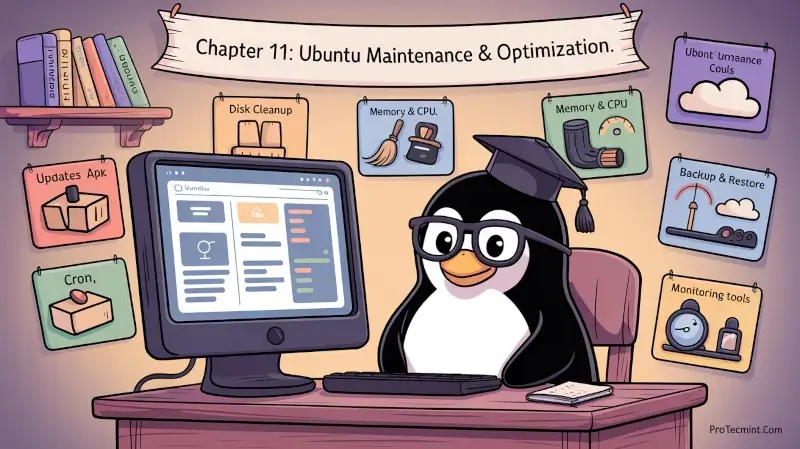
In the last chapter, we saw user and group management, where we learned how to create user accounts, organize users, set permissions, and implement security practices for multi-user systems.
Now it’s time to learn how to keep your Ubuntu system running smoothly and reliably. Just like any other system, Ubuntu works best when it’s regularly maintained. A well-maintained system runs faster, crashes less often, and gives you a much better overall experience.
The good news is that Ubuntu is already pretty stable and doesn’t need as much maintenance as many other operating systems, but knowing some basic maintenance tasks, optimization tricks, and troubleshooting techniques will help you keep your system running smoothly for years.
In this chapter, we'll explore everything you need to know about system maintenance and optimization.
Here's what we'll cover:
- Regular maintenance tasks to keep your system clean and updated.
- Performance optimization to make Ubuntu run faster.
- System monitoring to track resource usage and health.
- Automation for scheduling tasks.
- Backup strategies to protect your important data.
- Troubleshoot common issues to fix problems when they occur.
By the end of this chapter, you'll have the skills to maintain a healthy, optimized Ubuntu system.
Regular Ubuntu Maintenance Tasks
Consistent maintenance helps prevent problems before they occur and keeps your system running efficiently, and one of the most important maintenance tasks is keeping your system up to date.
System Updates
Updating your system ensures you have the latest security patches, bug fixes, and software improvements, and you can do this either via the GUI or the command line.
Update via GUI:
Open Software Updater from the application menu, and it will automatically check for updates. When updates are available, click Install Now, enter your password when prompted, and restart your system if required.
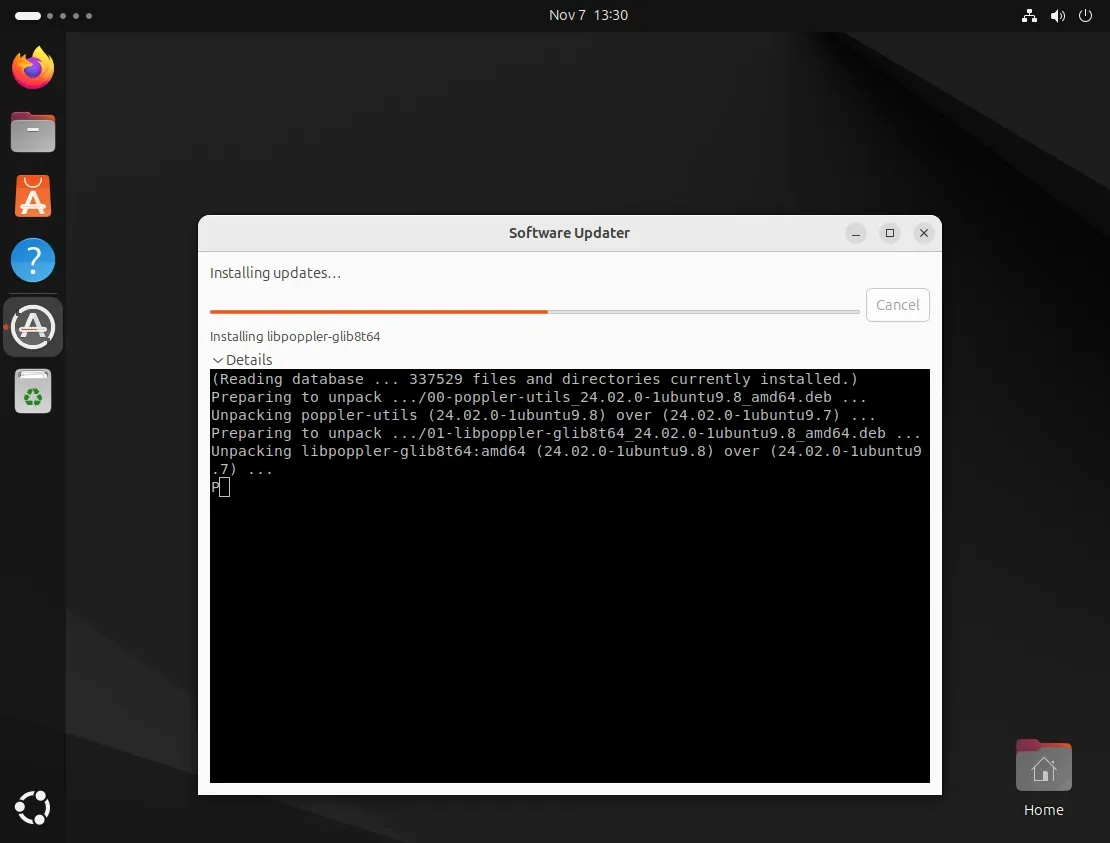
Update via Command Line:
Updating via the terminal gives you more control and visibility over the process, which is especially useful for servers, headless systems, or when you want to see exactly which packages are being updated.
# Update package lists
sudo apt update
# Upgrade all packages
sudo apt upgrade
# Full upgrade (handles dependency changes)
sudo apt full-upgrade
# Combined command
sudo apt update && sudo apt upgrade -y
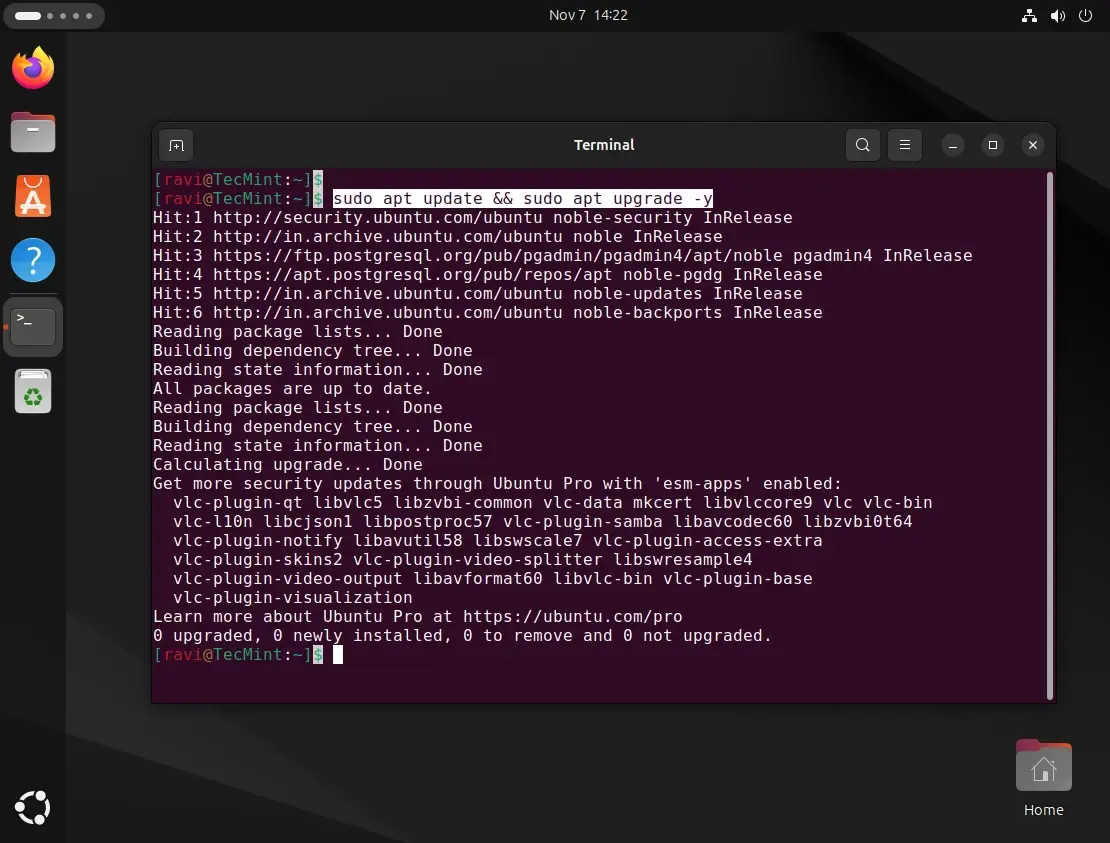
Enable Automatic Updates:
To enable automatic security updates, you need to install the unattended-upgrades package, which automates the installation of security updates and can be configured to install other types of updates as well.
sudo apt install unattended-upgrades
sudo dpkg-reconfigure unattended-upgrades
Optionally, you can configure the update frequency in /etc/apt/apt.conf.d/20auto-upgrades:
APT::Periodic::Update-Package-Lists "1";
APT::Periodic::Download-Upgradeable-Packages "1";
APT::Periodic::AutocleanInterval "7";
APT::Periodic::Unattended-Upgrade "1";
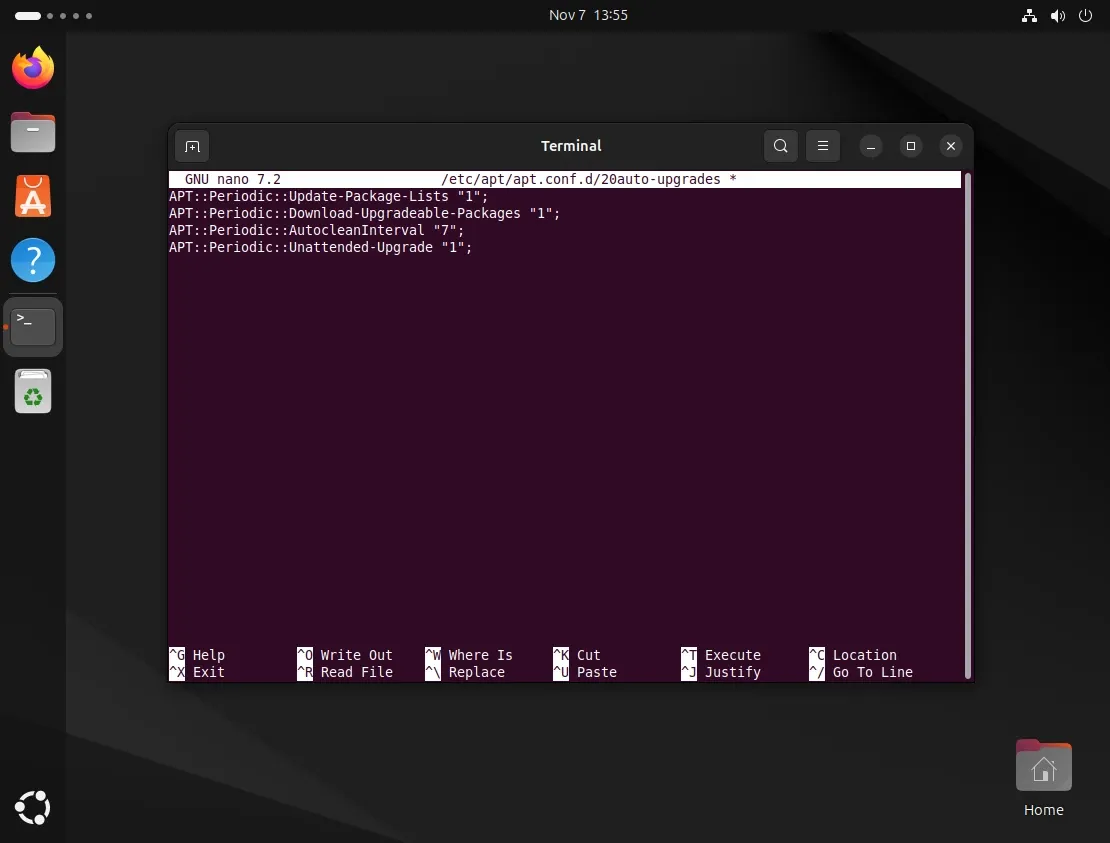
Explanation of settings:
APT::Periodic::Update-Package-Lists "1";- Tells Ubuntu to refresh the list of available updates from software repositories;"1"means it checks every day.APT::Periodic::Download-Upgradeable-Packages "1";- Automatically downloads updates that can be installed;"1"means this happens daily.APT::Periodic::AutocleanInterval "7";- Cleans up old, unnecessary package files to free disk space;"7"means this runs once a week.APT::Periodic::Unattended-Upgrade "1";- Installs updates automatically, usually security updates;"1"means this runs daily without user intervention.
Cleaning Up Disk Space
Over time, your system accumulates unnecessary files, and regular cleanup not only frees up disk space but can also improve system performance.
Remove Unused Packages
Unused packages and dependencies can accumulate after installing and removing software, so cleaning them up helps free up disk space.
sudo apt autoremove # Remove unneeded dependencies
sudo apt autoclean # Remove old package files
sudo apt clean # Remove all cached packages