Chapter #7: Installing and Managing Software on Ubuntu
In this chapter, you'll learn how to install, update, and remove software in Ubuntu using multiple methods.
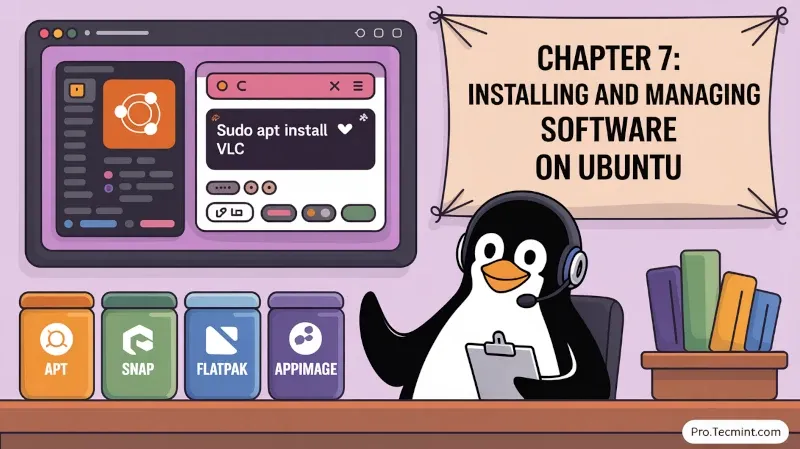
In the last chapter, we explored the Linux file system and learned how to navigate file system operations using both the graphical file manager and the command line. You now have a solid understanding of where files are stored, how to organize them, and how to perform essential file operations.
Now, we’re ready to learn one of the core skills every Ubuntu user should know: managing software. Whether you want to install a new application, update your system, or remove something you no longer need, Ubuntu gives you several reliable, safe, and convenient tools to handle it.
Unlike some other operating systems where you download installers from various websites, Ubuntu uses a centralized software management system, which is also called package management, that takes care of installation, updates, dependencies, and removal automatically, making software management simpler and more reliable.
In this chapter, we’ll look at the different ways to manage software on Ubuntu:
- How package management works and how Ubuntu organizes software.
- Using Ubuntu Software (App Center) for graphical installations.
- Using APT (Advanced Package Tool) for command line installation.
- Alternative installation formats like Snap, Flatpak, and AppImage.
- Where software packages come from and how repositories work.
- Keeping your system up to date for security and stability.
- Removing software cleanly and safely.
Whether you prefer clicking through menus or typing commands, by the end of this chapter you’ll be able to install, update, and manage software on your Ubuntu system with confidence.
Understanding Package Management
Before we getting into installing software, it's important to understand that how Ubuntu's package management system works, which will help you make better decisions and troubleshoot issues when they arise.
What Is a Package?
In Ubuntu, software is distributed as packages, which is essentially a compressed archive containing:
- The actual application files.
- Information about the package metadata (name, version, description).
- List of other packages required for software to work.
- Instructions for setting up the software properly.
Think of a package like a shipping box that contains not just the product you ordered, but also assembly instructions and a list of tools you'll need to use it.
What Are Repositories?
In Ubuntu, repositories (often called repos) are online storage locations that contain thousands of software packages.
Think of them as official app stores for Linux. Instead of downloading programs from random websites, Ubuntu gets software directly from these trusted sources.
When you install or update software using the App Center or the apt command, your system is communicating with these repositories to download the latest verified versions.
The main Ubuntu repositories are organized into categories:
- Main: Free and open-source software officially supported by Ubuntu, which includes most of the software you’ll use daily.
- Universe: Community-maintained free and open-source software, which contains a vast collection of additional applications.
- Restricted: Proprietary drivers and software needed for specific hardware support (like certain graphics card drivers).
- Multiverse: Software that isn’t “free” in the licensing sense, including codecs with patent restrictions and commercial programs.
- Partner: Software provided by Canonical’s partners and other vendors.
What Are Dependencies?
Many programs require other software to function and these requirements are called dependencies.
For example, a music player might depend on audio codec libraries, and a Python application might need the Python interpreter.
The beautiful thing about Ubuntu's package management is that it handles dependencies automatically when you you install a package.
The Package Managers
Ubuntu comes with multiple tools for package management:
- Ubuntu Software (App Center): Graphical application for browsing and installing software.
- APT: Command-line tool for installing, updating, and removing packages.
- dpkg: Low-level tool that APT uses behind the scenes.
- Snap: Alternative package format with built-in dependencies.
- Flatpak: Another universal package format (needs to be installed).
We'll explore each of these in this chapter.