Chapter #13: Installing Alternative Desktop Environments in Ubuntu
In this chapter, you'll learn about different desktop environments available for Ubuntu, how to install and switch between them, customize each environment, and choose the right desktop for your needs and hardware.
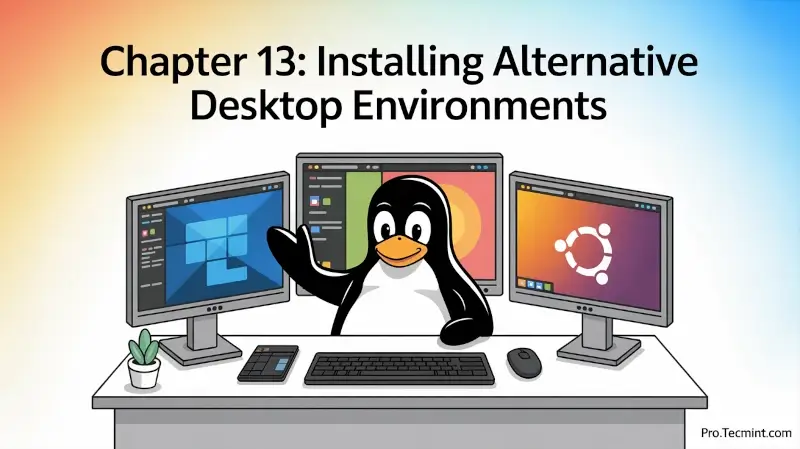
In the previous chapter, we focused on strengthening your Ubuntu system’s security, such as setting up firewalls, enabling encryption, and securing authentication to build a strong foundation, and now it’s time to explore how you can customize your desktop experience.
Ubuntu is known for its flexibility, and one of the best examples of this is how easily you can change the look and feel of your system.
By default, Ubuntu comes with the GNOME desktop environment, which is modern, elegant, and reliable, but that’s just one of many available options, each with its own philosophy, appearance, and workflow.
Why Change Your Desktop Environment?
Think of desktop environments like different car interiors; they all get you where you need to go, but some are minimalist and sporty, others are luxurious and feature-rich, and some prioritize fuel efficiency.
The same applies to desktop environments: some are beautiful and modern, others are lightweight and fast, and some focus on traditional workflows.
If you want a smoother experience on an older computer or simply prefer a different workflow, switching your desktop environment can make Ubuntu feel completely new again.
In this chapter, you’ll learn how to explore, install, and customize various desktop environments available for Ubuntu. You’ll also find out how to switch between them and remove the ones you no longer need.
Understanding Desktop Environments
Before you start installing alternatives, it’s important to understand what desktop environments actually are and how they shape your Ubuntu experience.
What Is a Desktop Environment?
A desktop environment in Ubuntu is a collection of software that provides the graphical user interface (GUI), including elements like icons, toolbars, and windows, which allows you to interact with the system using a mouse and keyboard.
A typical desktop environment includes:
- Window Manager - controls how windows look, move, and resize.
- Panel or Taskbar - shows running applications and system status.
- Application Launcher - provides a menu to open your programs.
- File Manager - lets you browse and manage your files visually.
- System Settings - tools to configure your system’s appearance and behavior.
- Default Applications - basic tools like a text editor, calculator, and terminal.
Desktop Environment vs. Window Manager
A desktop environment is a complete package that combines multiple tools and visual components to give you a unified experience.
A window manager, on the other hand, only handles how windows appear and move on the screen.
You can use a standalone window manager like i3 or Openbox without a full desktop environment, but that’s more advanced and usually requires extra manual setup.
Why Change Desktop Environments?
Different desktop environments serve different needs, and here are a few reasons you might want to switch:
- Performance: Lightweight desktops are ideal for older or low-resource systems.
- Workflow: Some desktops fit your personal work style better.
- Aesthetics: You might prefer a different visual design or layout.
- Features: Certain desktops come with unique tools and capabilities.
- Familiarity: If you’re coming from Windows or macOS, some desktops will feel more familiar.