Chapter #4: Installing Ubuntu and Getting Started
In this chapter, you’ll learn how to install Ubuntu 24.04 LTS, configure essential drivers, customize your desktop, and get started with Ubuntu confidently.
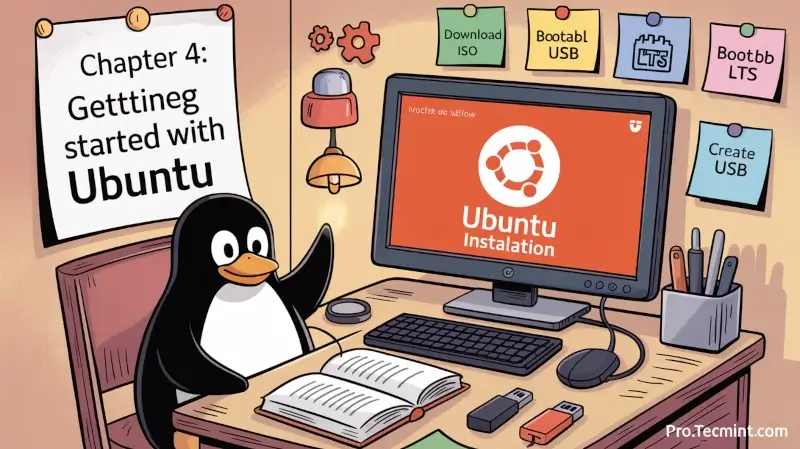
In the last chapter, we explored why open-source software is so powerful and why Ubuntu stands out as one of the top Linux distributions.
We learned about Ubuntu’s origins, its versioning and release cadence, and the value of open source and its key benefits, like freedom (you’re in control), flexibility (you can customize it), security (your system stays safe), and the supportive Ubuntu community, which make it an excellent choice.
Now it’s time to take what you’ve learned and put it into practice by installing Ubuntu 24.04 LTS and setting up your system for everyday use.
In this chapter, we’ll guide you through every process from preparing your hardware to installing, exploring the desktop, and managing your software.
Here’s what we’ll cover:
- Booting up - your first steps with Ubuntu
- Installation made easy - a super-straightforward guided process
- Ubuntu welcome - exploring your new desktop
- Essential hardware - installing necessary drivers and software
Whether you’re completely new to Linux or switching from another OS, this chapter will give you a smooth and easy introduction to Ubuntu.
Choosing the Right Installation Method
Before you start installing Ubuntu, it’s important to pick the installation method that fits your needs, as Ubuntu gives you a few different options depending on how you plan to use it.
Desktop vs. Server
The Desktop version comes with a full graphical interface with windows, menus, and icons, which is perfect for everyday tasks like browsing, office work, and watching videos.
The Server version is optimized for running services and applications without a graphical interface, making it ideal for web servers, databases, or cloud environments.
Minimal vs. Full installation
During Desktop installation, you can choose a minimal setup, which installs only the essential software you need to get started, which is smaller, faster, and perfect if:
- You have limited disk space.
- You want a lighter system.
- You plan to install only the software you really need.
The Full Installation option installs extra apps and tools that are commonly used, so your system is ready to use right away, if:
- You want everything set up without having to install additional software later.
- You prefer convenience over saving disk space.
Why LTS Versions Matter
Ubuntu 24.04 LTS is a Long-Term Support (LTS) release, which means it receives updates for security, stability, and hardware compatibility for several years, usually five.
After this period, the release reaches its End-of-Life (EOL), which means it no longer receives updates or official support.
That's why most users prefer LTS releases, as they offer a stress-free system without the need to upgrade every six months, which makes them perfect for personal and office use, providing a stable environment you can rely on for the long term.
Preparing Your Hardware
Before you can install Ubuntu, it’s important to make sure your system meets the following hardware specifications. Ubuntu is designed to run on most modern computers, but a little preparation goes a long way.
- Processor: 2 GHz dual-core or better
- RAM: 4 GB minimum (8 GB recommended for better performance)
- Storage: At least 25 GB free space
- Graphics: A graphics card capable of 1024×768 resolution or higher
If your hardware meets these specifications, you’re good to go, and Ubuntu can even run on older machines using the Minimal Installation option.
Downloading Ubuntu 24.04 ISO
The first step in installing Ubuntu is to pick the ISO version you want from the official Ubuntu website. The ISO is the installation image that contains everything needed to set up Ubuntu.
Here’s a quick overview of your options:
- Desktop: The most popular choice for everyday use, perfect if you want a full graphical interface.
- Server: For running services, databases, or custom minimal systems, where you can install only what you need.
- Flavors: Alternative versions of Ubuntu with different desktop experiences, like Kubuntu, Lubuntu, Ubuntu Budgie, and Ubuntu MATE.
- Cloud: Designed for public cloud deployments.
- Core: A minimal, locked-down system optimized for embedded devices, IoT, or custom appliances.
For this guide, we’ll focus on the Desktop version, so download the Ubuntu Desktop 24.04 LTS file from the website, which is a single, read-only image that contains everything Ubuntu needs to install.