Chapter #1: How to Download and Install RHEL 10 for Free
Learn how to download and install RHEL 10 for free, set it up with ease, and register for a no-cost Red Hat subscription to unlock full benefits.

RHEL 10 is the latest major version of Red Hat Enterprise Linux, featuring Kernel 6.12 and a host of new software packages and enhancements. It focuses on better security, stability, flexibility, and reliability, with advanced features for hybrid cloud, AI, and containerized environments, along with improved tools for developers and support for the latest hardware.
Download RHEL 10 for Free
The Red Hat Developer Subscription is a no-cost offering of the Red Hat Developer program that is tailored for individual developers who want to reap the full benefits of Red Hat Enterprise Linux.
It gives developers access to all versions of Red Hat Enterprise Linux, among other Red Hat products such as add-ons, software updates, and security errata.
Before anything else, make sure that you have an active Red Hat account. If you don’t have an account yet, navigate to the Red Hat Customer Portal and click on the ‘Register’ button, and fill in your details to create a Red Hat account.
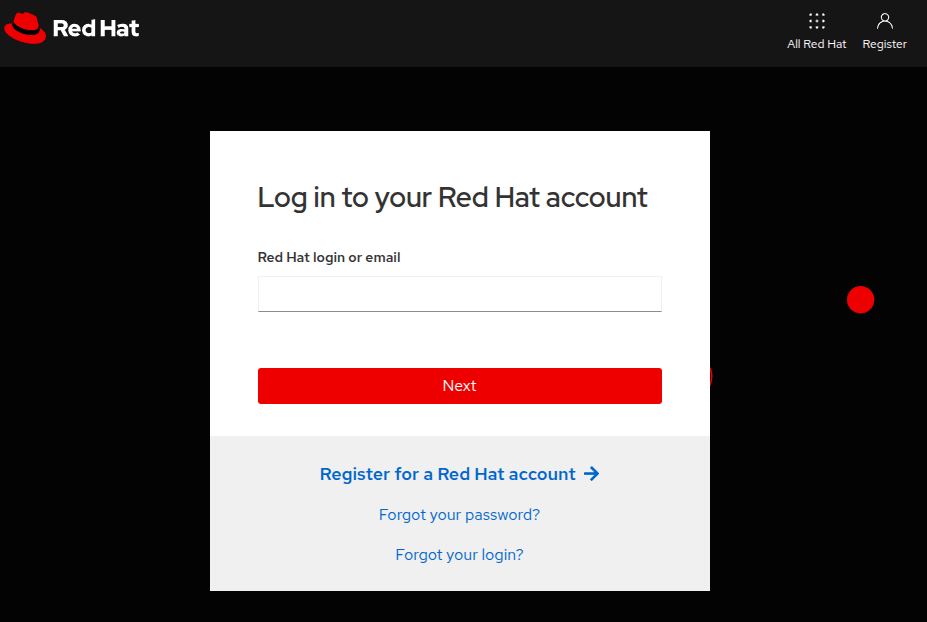
Once you have created a Red Hat account, you are all set to start downloading RHEL 10. To download Red Hat Enterprise Linux 10 at absolutely no cost, head over to the Red Hat Developer Portal and sign in using your account credentials.
Next, navigate to the RHEL 10 download page and click on the download button shown below.

Shortly after, the download of the RHEL 10 ISO image will begin. You should see a confirmation message informing you that the download of RHEL 10 is underway.
The download size of the ISO image is about 8 GB. As such, ensure that you have a high-speed internet connection for a faster download.
Create a Bootable USB
With the ISO image downloaded (rhel-10.0-x86_64-dvd.iso), grab a 16 GB USB drive and create a bootable USB drive using applications such as UnetBootIn, Balena Etcher, or the dd command on Linux.
To create a bootable USB on Linux using dd command, first plug in your USB drive and identify the device name (e.g., /dev/sdX) using:
lsblk
Once you have identified your USB device name, you can run the following command to create a bootable USB.
sudo dd if=~/Downloads/rhel-10.0-x86_64-dvd.iso of=/dev/sdX bs=4M status=progress && sync
With your bootable medium at hand, plug it into the PC that you wish to install RHEL 10 on and reboot the system.
Remember to configure the BIOS to have the bootable medium first in the boot priority so that the system boots from the medium first. Also, ensure that you have a high-speed internet connection that will come in handy during the installation.