nmon: Linux Performance Monitor
In this article, learn how to install and use Nmon to monitor Linux system performance, including CPU, memory, disk, network, top processes, and more.
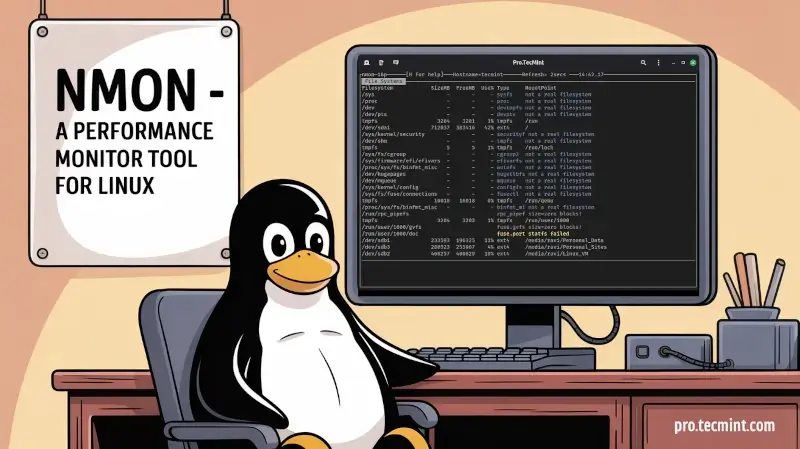
If you’re looking for a simple yet powerful performance monitoring tool for Linux, I highly recommend installing and using the Nmon command-line utility.
Nmon, short for Nigel’s Monitor, is a fully interactive Linux system performance monitoring tool, which was originally developed by IBM for AIX systems and later ported to Linux.
One of the biggest advantages of Nmon is that it lets you monitor multiple aspects of your Linux system that including CPU usage, memory consumption, disk activity, network utilization, top processes, virtual machine stats, file systems, resources, power management, and more, all in a single, easy-to-read view.
Beyond real-time interactive monitoring, Nmon can also run in batch mode, allowing you to collect and save performance data for later analysis, which makes it an excellent tool for both on-the-fly troubleshooting and long-term system performance tracking.
Installing Nmon Monitoring Tool in Linux
If you are using a Debian/Ubuntu-based Linux distribution, you can easily install the Nmon command-line utility by grabbing it from the default repositories.
To install, open a new terminal (CTRL+ALT+T) and use the following command.
sudo apt install nmon
If you are on a Fedora distribution, you can easily install it on your machine using the following dnf command.
sudo dnf install nmon
On RHEL-based distributions such as Rocky Linux and AlmaLinux, users can install it by installing the EPEL repository as shown:
sudo dnf install epel-release
sudo dnf update
sudo dnf install nmon
On other Linux distributions, you can install nmon via the default package manager as shown.
sudo emerge -a sys-process/nmon [On Gentoo Linux]
sudo apk add nmon [On Alpine Linux]
sudo pacman -S nmon [On Arch Linux]
sudo zypper install nmon [On OpenSUSE]