Chapter #3: Learn to Archive, Compress, and Manage File Permissions in Linux
In this chapter, learn how to archive and compress files using tar, gzip, and xz, and manage Linux file permissions with chmod, chown, and find commands.
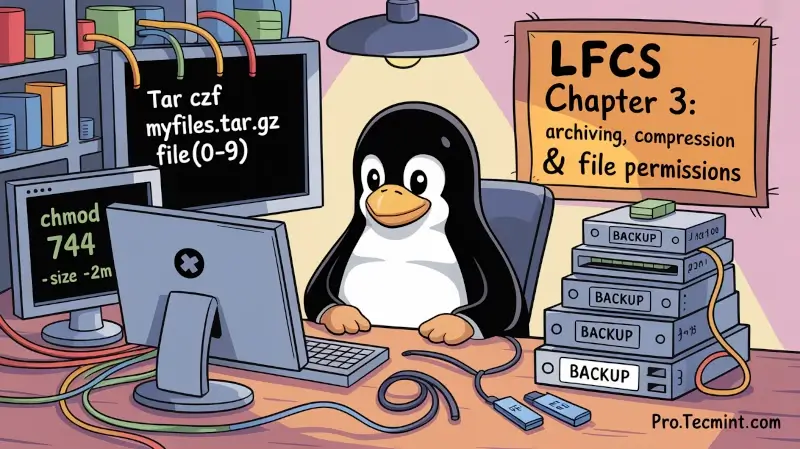
A file archiving tool packs a set of files into a single, standalone file that we can back up to several types of media, transfer across a network, or send via email. The most frequently used archiving utility in Linux is tar.
When an archiving utility is used along with a compression tool, it allows for reducing the disk space that is needed to store the same files and information.
The Tar Utility
Tar bundles a group of files together into a single archive (commonly called a tar file or tarball). The name originally stood for tape archiver, but we must note that we can use this tool to archive data to any kind of writeable media (not only to tapes).
Tar is normally used with a compression tool such as gzip, bzip2, or xz to produce a compressed tarball.
Basic Syntax:
tar [options] [pathname ...]
Where ... represents the expression used to specify which files should be acted upon.
Most commonly used tar commands:
| Long option | Abbreviation | Description |
|---|---|---|
| --create | c | Creates a tar archive |
| --concatenate | A | Appends tar files to an archive |
| --append | r | Appends files to the end of an archive |
| --update | u | Appends files newer than copy in archive |
| --diff or --compare | d | Find differences between archive and file system |
| --file ARCHIVE | f | Use archive file or device ARCHIVE |
| --list | t | Lists the contents of a tarball |
| --extract or --get | x | Extracts files from an archive |
Normally used operation modifiers:
| Long option | Abbreviation | Description |
|---|---|---|
| --directory dir | C | Changes to directory dir before performing operations |
| --same-permissions | p | Preserves original permissions |
| --verbose | v | Lists all files read or extracted. When this flag is used along with --list, the file sizes, ownership, and timestamps are displayed. |
| --verify | W | Verifies the archive after writing it |
| --exclude file | --- | Excludes file from the archive |
| --exclude=pattern | X | Exclude files, given as a PATTERN |
| --gzip or --gunzip | z | Processes an archive through gzip |
| --bzip2 | j | Processes an archive through bzip2 |
| --xz | J | Processes an archive through xz |
💡 You can combine multiple options together. For example,tar czvfusescreate,gzip,verbose, andfile.
Gzip is the oldest compression tool and provides the least compression, while bzip2 provides improved compression. In addition, xz is the newest but (usually) provides the best compression.
These advantages of best compression come at a price: the time it takes to complete the operation, and system resources used during the process.
Normally, tar files compressed with these utilities have .gz, .bz2, or .xz extensions, respectively. In the following examples, we will be using these files: file1, file2, file3, file4, and file5.
Compressing Files in the Current Directory Using gzip, bzip2, and xz
Group all the files in the current working directory and compress the resulting bundle with gzip, bzip, and xz
(Please note the use of a regular expression to specify which files should be included in the bundle - this is to prevent the archiving tool from grouping the tarballs created in previous steps)
tar czf myfiles.tar.gz file[0-9]
tar cjf myfiles.tar.bz2 file[0-9]
tar cJf myfile.tar.xz file[0-9]

Display Tar File Structure with Permissions and Sizes
Note that update or append operations cannot be applied to compressed files directly (if you need to update or append a file to a compressed tarball, you need to uncompress the tar file and update/append to it, then compress again).
tar tvf [tarball]
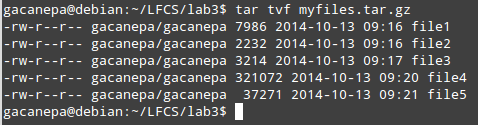
Run any of the following commands:
gzip -d myfiles.tar.gz
bzip2 -d myfiles.tar.bz2
xz -d myfiles.tar.xz
Then:
tar --delete --file myfiles.tar file4 # Deletes the file inside the tarball
tar --update --file myfiles.tar file4 # Adds the updated file
And:
gzip myfiles.tar # if you choose #1 above
bzip2 myfiles.tar # if you choose #2
xz myfiles.tar # if you choose #3
Finally:
tar tvf [tarball] # again
And compare the modification date and time of file4 with the same information as shown earlier.
Creating Backups of User Directories for System Safety
A good sysadmin practice would be (may also be specified by company policies) to exclude all video and audio files from backups.
Maybe your first approach would be to exclude from the backup all files with an .mp3 or .mp4 extension (or other extensions). What if you have a clever user who can change the extension to .txt or .bkp? Your approach won’t do you much good.
In order to detect an audio or video file, you need to check its file type with file. The following shell script will do the job:
#!/bin/bash
# Pass the directory to backup as first argument.
DIR=$1
# Create the tarball and compress it. Exclude files with the MPEG string in its file type.
# -If the file type contains the string mpeg, $? (the exit status of the most recently executed command) expands to 0, and the filename is redirected to the exclude option. Otherwise, it expands to 1.
# -If $? equals 0, add the file to the list of files to be backed up.
tar X <(for i in $DIR/*; do file $i | grep -i mpeg; if [ $? -eq 0 ]; then echo $i; fi;done) -cjf backupfile.tar.bz2 $DIR/*
