Plandex - A Powerful Terminal-Based AI Assistant for Linux Coders
In this guide, we’ll show you how to install and use PlandexAI in your Linux terminal to handle everything from basic tasks to more advanced coding workflows.
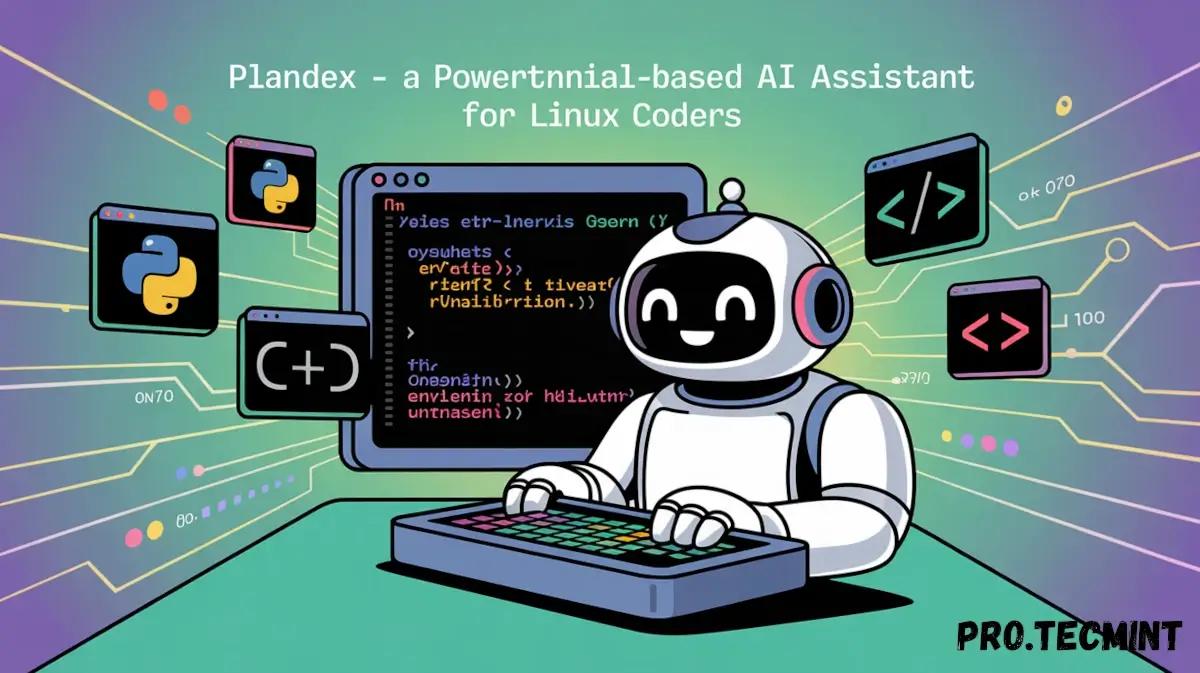
These days, there are a lot of AI tools that help with the coding workflow and let you ship code fast, especially if you're following along with our AI with Linux series.
We go over a bunch of tools, each one built for a specific task. In today’s article, we’re breaking down another handy tool that you can integrate right into your terminal to speed up coding or even to help you learn a new technology.
The tool is called Plandex, an AI-powered assistant that runs inside the terminal.
Compared to other tools, Plandex feels more like a full AI framework. Most other tools are simple CLI apps that just do basic chat tasks. Plandex, on the other hand, can handle more complex, context-aware prompts.
In this guide, we’ll walk you through how to install and use PlandexAI in the Linux terminal to tackle some simple to intermediate tasks.
What is Plandex?
Plandex is an AI tool that runs right in your terminal, built to help you ship production-ready code faster. It’s mainly geared toward developers who are building applications, but it’s also super handy for everyday terminal tasks.
It’s written in Go, which means it’s fast and easy to install, no heavy Python dependencies slowing things down.