Chapter #7: How to Boost Your Linux Terminal Workflow with Aichat
Aichat is an open-source, Rust-based command-line interface (CLI) that enables seamless interaction with AI models directly from the terminal.
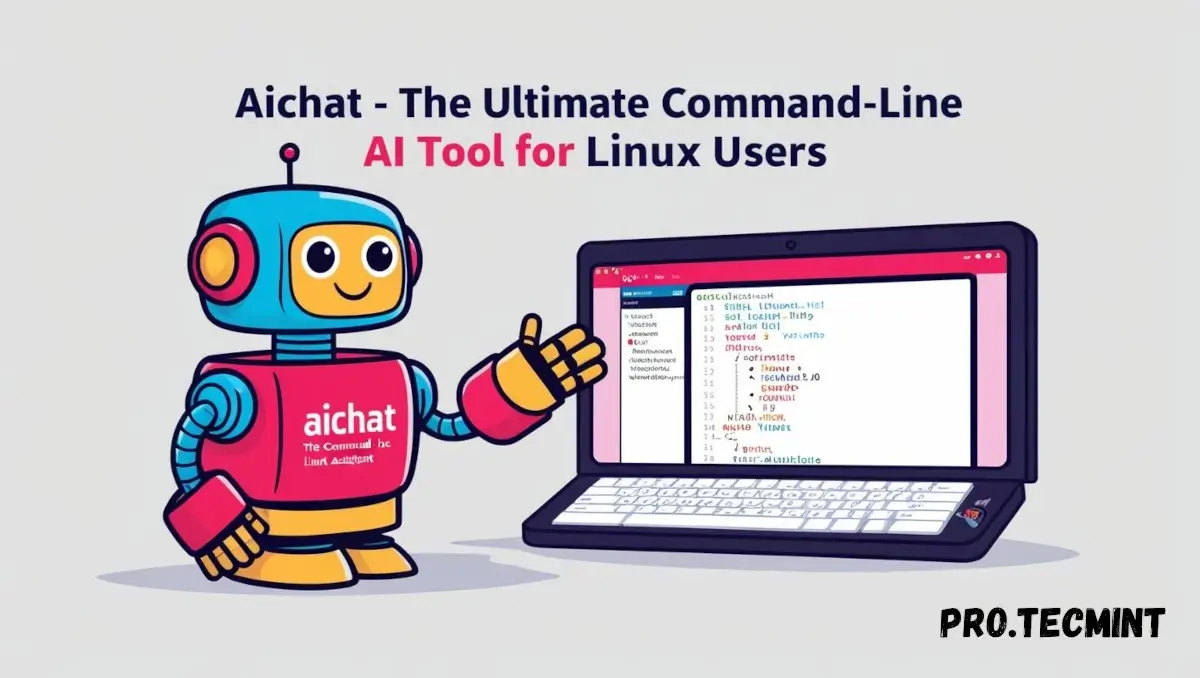
With the rise of AI, numerous tools are available for Linux and command-line users, each introducing new functionality or supporting different large language models (LLMs).
Among these, Aichat stands out - a powerful, Rust-based command-line interface that allows you to interact with AI directly from the terminal.
Packed with a variety of features and support for multiple LLMs, Aichat brings unique capabilities to streamline your daily tasks.
In this guide, we’ll walk you through installing and using Aichat, highlighting what sets it apart from other AI tools.
What is Aichat
Aichat, as the name explains, is a Rust-based command-line interface to deal with AI LLMs inside the terminal. Whenever we hear Rust, we know the tool will be performant and smooth.
Aichat supports almost all the well-known LLMs, from OpenAI to Claude, Gemini, Ollama, Groq, and more.
It even adds support for RAG (Retrieval-Augmented Generation), which is a combination of AI and private text and sources to make responses more accurate.
Besides this, Aichat has many other features:
- All AI in one place: Instead of using multiple tools to switch between LLMs, Aichat has this ability, so you can use your preferred LLMs and switch between them as needed. Plus, you can choose the model you need along with LLMs.
- Configuration file: Aichat has a configuration file, which you can use to configure your LLMs. Whether you need to change the temperature, proxy, or max token limits, a file is there for you to do all of this.
- Offline mode: Aichat can work without the internet if you set up a local LLM. The internet is needed only for API calls.
We just listed the most important features, along with many other features!